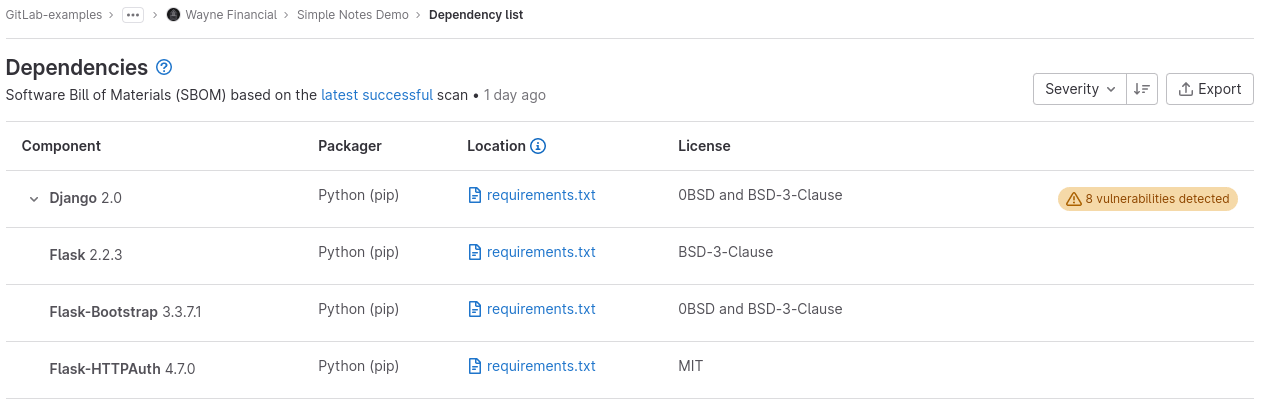Dependency list
DETAILS: Tier: Ultimate Offering: GitLab.com, Self-managed, GitLab Dedicated
- System dependencies introduced in GitLab 14.6.
- Group-level dependency list introduced in GitLab 16.2 with a flag named
group_level_dependencies. Disabled by default.- Group-level dependency list enabled on GitLab.com and self-managed in GitLab 16.4.
- Generally available in GitLab 16.5. Feature flag
group_level_dependenciesremoved.
Use the dependency list to review your project or group's dependencies and key details about those dependencies, including their known vulnerabilities. This list is a collection of dependencies in your project, including existing and new findings. This information is sometimes referred to as a Software Bill of Materials, SBOM, or BOM.
For an overview, see Project Dependency.
Prerequisites
To view your project's dependencies, ensure you meet the following requirements:
- The Dependency Scanning or Container Scanning CI job must be configured for your project.
- Your project uses at least one of the languages and package managers supported by Gemnasium.
- A successful pipeline was run on the default branch. You should not change the default behavior of allowing the application security jobs to fail.
View project dependencies
To view the dependencies of a project or all projects in a group:
- On the left sidebar, select Search or go to and find your project or group.
- Select Secure > Dependency list.
Details of each dependency are listed, sorted by decreasing severity of vulnerabilities (if any). You can sort the list instead by component name or packager.
| Field | Description |
|---|---|
| Component | The dependency's name and version. |
| Packager | The packager used to install the dependency. |
| Location | For system dependencies, this lists the image that was scanned. For application dependencies, this shows a link to the packager-specific lock file in your project that declared the dependency. It also shows the dependency path to a top-level dependency, if any, and if supported. |
| License1 | Links to dependency's software licenses. A warning badge that includes the number of vulnerabilities detected in the dependency. |
| Projects2 | Links to the project with the dependency. If multiple projects have the same dependency, the total number of these projects is shown. To go to a project with this dependency, select the Projects number, then search for and select its name. The project search feature is supported only on groups that have up to 600 occurrences in their group hierarchy. |
- Project-level only.
- Group-level only.
Filter dependency list
- Introduced in GitLab 16.7 with a flag named
group_level_dependencies_filtering. Disabled by default.- Generally available in GitLab 16.10. Feature flag
group_level_dependencies_filteringremoved.
In the group-level dependency list you can filter by:
- Project
- License
To filter the dependency list:
- On the left sidebar, at the top, select Search GitLab ({search}) to find your project or group.
- Select Secure > Dependency list.
- Select the filter bar.
- Select a filter, then from the dropdown list select one or more criteria. To close the dropdown list, select outside of it. To add more filters, repeat this step.
- To apply the selected filters, press Enter.
The dependency list shows only dependencies that match your filters.
Vulnerabilities
If a dependency has known vulnerabilities, view them by selecting the arrow next to the dependency's name or the badge that indicates how many known vulnerabilities exist. For each vulnerability, its severity and description appears below it. To view more details of a vulnerability, select the vulnerability's description. The vulnerability's details page is opened.
Dependency paths
The dependency list shows the path between a dependency and a top-level dependency it's connected to, if any. Multiple paths may connect a transient dependency to top-level dependencies, but the user interface shows only one of the shortest paths.
NOTE: The dependency path is only displayed for dependencies that have vulnerabilities.
WARNING:
The dependency path based on the dependency_files property from the Dependency Scanning report was
deprecated in GitLab
16.9 and is planned for removal in 17.0.
This will be replaced with data from the CycloneDX report.
Dependency paths are supported for the following package managers:
Licenses
If the Dependency Scanning CI job is configured, discovered licenses are displayed on this page.
Download the dependency list
You can download the full list of dependencies and their details in JSON format. The dependency list shows only the results of the last successful pipeline that ran on the default branch.
To download the dependency list:
- On the left sidebar, select Search or go to and find your project or group.
- Select Secure > Dependency list.
- Select Export.
Troubleshooting
License appears as 'unknown'
The license for a specific dependency might show up as unknown for a few possible reasons. This section describes how to determine whether a specific dependency's license shows up as unknown for a known reason.
License is 'unknown' upstream
Check the license specified for the dependency upstream:
- For C/C++ packages, check Conancenter.
- For npm packages, check npmjs.com.
- For Python packages, check PyPI.
- For NuGet packages, check Nuget.
- For Go packages, check pkg.go.dev.
If the license appears as unknown upstream, it is expected that GitLab will show the License for that dependency to be unknown as well.
License includes SPDX license expression
SPDX license expressions are not supported. Dependencies with SPDX license expressions appear with a License that is unknown. An example of an SPDX license expression is (MIT OR CC0-1.0). Read more in issue 336878.
Package version not in Package Metadata DB
The specific version of the dependency package must exist in the Package Metadata Database. If it doesn't, the License for that dependency appears as unknown. Read more in issue 440218 about Go modules.
Package name contains special characters
If the name of the dependency package contains a hyphen (-) the License may appear as unknown. This can happen when packages are added manually to requirements.txt or when pip-compile is used. This happens because GitLab does not normalize Python package names in accordance with the guidance on normalized names in PEP 503 when ingesting information about dependencies. Read more in issue 440391.