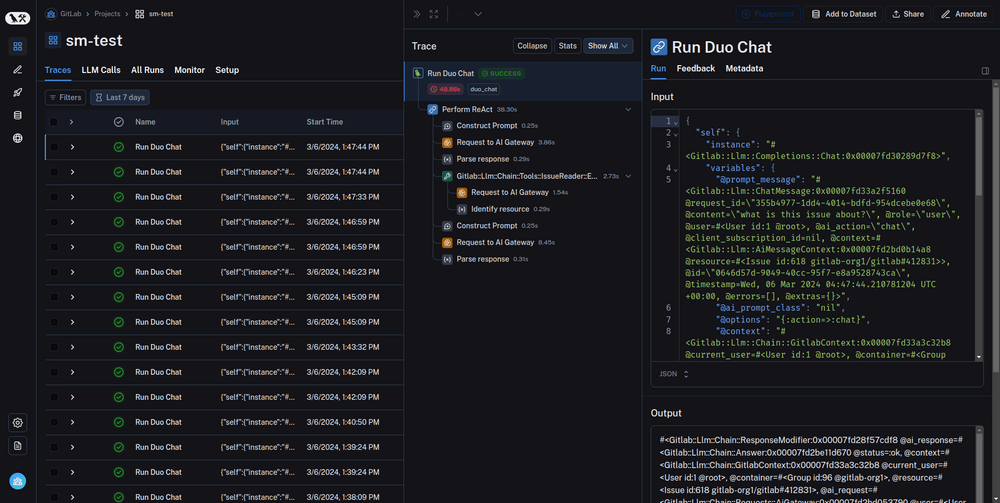GitLab Duo Chat
Chat is a part of the GitLab Duo offering.
How Chat describes itself: "I am GitLab Duo Chat, an AI assistant focused on helping developers with DevSecOps, software development, source code, project management, CI/CD, and GitLab. Please feel free to engage me in these areas."
Chat can answer different questions and perform certain tasks. It's done with the help of prompts and tools.
To answer a user's question asked in the Chat interface, GitLab sends a GraphQL request to the Rails backend. Rails backend sends then instructions to the Large Language Model (LLM) via the AI Gateway.
Set up GitLab Duo Chat
There is a difference in the setup for Saas and self-managed instances. We recommend to start with a process described for SaaS-only AI features.
Working with GitLab Duo Chat
Prompts are the most vital part of GitLab Duo Chat system. Prompts are the instructions sent to the LLM to perform certain tasks.
The state of the prompts is the result of weeks of iteration. If you want to change any prompt in the current tool, you must put it behind a feature flag.
If you have any new or updated prompts, ask members of AI Framework team to review, because they have significant experience with them.
Troubleshooting
When working with Chat locally, you might run into an error. Most commons problems are documented in this section. If you find an undocumented issue, you should document it in this section after you find a solution.
| Problem | Solution |
|---|---|
| There is no Chat button in the GitLab UI. | Make sure your user is a part of a group with enabled Experimental and Beta features. |
| Chat replies with "Forbidden by auth provider" error. | Backend can't access LLMs. Make sure your AI Gateway is setup correctly. |
| Requests takes too long to appear in UI | Consider restarting Sidekiq by running gdk restart rails-background-jobs. If that doesn't work, try gdk kill and then gdk start. Alternatively, you can bypass Sidekiq entirely. To do that temporary alter Llm::CompletionWorker.perform_async statements with Llm::CompletionWorker.perform_inline
|
Contributing to GitLab Duo Chat
From the code perspective, Chat is implemented in the similar fashion as other AI features. Read more about GitLab AI Abstraction layer.
The Chat feature uses a zero-shot agent that includes a system prompt explaining how the large language model should interpret the question and provide an answer. The system prompt defines available tools that can be used to gather information to answer the user's question.
The zero-shot agent receives the user's question and decides which tools to use to gather information to answer it. It then makes a request to the large language model, which decides if it can answer directly or if it needs to use one of the defined tools.
The tools each have their own prompt that provides instructions to the large language model on how to use that tool to gather information. The tools are designed to be self-sufficient and avoid multiple requests back and forth to the large language model.
After the tools have gathered the required information, it is returned to the zero-shot agent, which asks the large language model if enough information has been gathered to provide the final answer to the user's question.
Adding a new tool
To add a new tool:
-
Create files for the tool in the
ee/lib/gitlab/llm/chain/tools/folder. Use existing tools likeissue_identifierorresource_readeras a template. -
Write a class for the tool that includes:
- Name and description of what the tool does
- Example questions that would use this tool
- Instructions for the large language model on how to use the tool to gather information - so the main prompts that this tool is using.
-
Test and iterate on the prompt using RSpec tests that make real requests to the large language model.
-
Implement code in the tool to parse the response from the large language model and return it to the zero-shot agent.
-
Add the new tool name to the
toolsarray inee/lib/gitlab/llm/completions/chat.rbso the zero-shot agent knows about it. -
Add tests by adding questions to the test-suite for which the new tool should respond to. Iterate on the prompts as needed.
The key things to keep in mind are properly instructing the large language model through prompts and tool descriptions, keeping tools self-sufficient, and returning responses to the zero-shot agent. With some trial and error on prompts, adding new tools can expand the capabilities of the Chat feature.
There are available short videos covering this topic.
Debugging
To gather more insights about the full request, use the Gitlab::Llm::Logger file to debug logs.
The default logging level on production is INFO and must not be used to log any data that could contain personal identifying information.
To follow the debugging messages related to the AI requests on the abstraction layer, you can use:
export LLM_DEBUG=1
gdk start
tail -f log/llm.logTracing with LangSmith
Tracing is a powerful tool for understanding the behavior of your LLM application. LangSmith has best-in-class tracing capabilities, and it's integrated with GitLab Duo Chat. Tracing can help you track down issues like:
- I'm new to GitLab Duo Chat and would like to understand what's going on under the hood.
- Where exactly the process failed when you got an unexpected answer.
- Which process was a bottle neck of the latency.
- What tool was used for an ambiguous question.
Tracing is especially useful for evaluation that runs GitLab Duo Chat against large dataset. LangSmith integration works with any tools, including Prompt Library and RSpec tests.
Use tracing with LangSmith
NOTE: Tracing is available in Development and Testing environment only. It's not available in Production environment.
-
Access to LangSmith site and create an account.
-
Create an API key.
-
Set the following environment variables in GDK. You can define it in
env.runitor directlyexportin the terminal.export LANGCHAIN_TRACING_V2=true export LANGCHAIN_API_KEY='<your-api-key>' export LANGCHAIN_PROJECT='<your-project-name>' export LANGCHAIN_ENDPOINT='api.smith.langchain.com' export GITLAB_RAILS_RACK_TIMEOUT=180 # Extending puma timeout for using LangSmith with Prompt Library as the evaluation tool. -
Restart GDK.
Testing GitLab Duo Chat
Because the success of answers to user questions in GitLab Duo Chat heavily depends on toolchain and prompts of each tool, it's common that even a minor change in a prompt or a tool impacts processing of some questions.
To make sure that a change in the toolchain doesn't break existing functionality, you can use the following RSpec tests to validate answers to some predefined questions when using real LLMs:
-
ee/spec/lib/gitlab/llm/completions/chat_real_requests_spec.rbThis test validates that the zero-shot agent is selecting the correct tools for a set of Chat questions. It checks on the tool selection but does not evaluate the quality of the Chat response. -
ee/spec/lib/gitlab/llm/chain/agents/zero_shot/qa_evaluation_spec.rbThis test evaluates the quality of a Chat response by passing the question asked along with the Chat-provided answer and context to at least two other LLMs for evaluation. This evaluation is limited to questions about issues and epics only. Learn more about the GitLab Duo Chat QA Evaluation Test.
If you are working on any changes to the GitLab Duo Chat logic, be sure to run the GitLab Duo Chat CI jobs the merge request that contains your changes. Some of the CI jobs must be manually triggered.
Testing locally
To run the QA Evaluation test locally, the following environment variables must be exported:
export VERTEX_AI_EMBEDDINGS='true' # if using Vertex embeddings
export ANTHROPIC_API_KEY='<key>' # can use dev value of Gitlab::CurrentSettings
export VERTEX_AI_CREDENTIALS='<vertex-ai-credentials>' # can set as dev value of Gitlab::CurrentSettings.vertex_ai_credentials
export VERTEX_AI_PROJECT='<vertex-project-name>' # can use dev value of Gitlab::CurrentSettings.vertex_ai_project
REAL_AI_REQUEST=1 bundle exec rspec ee/spec/lib/gitlab/llm/completions/chat_real_requests_spec.rbWhen you update the test questions that require documentation embeddings, make sure you generate a new fixture and commit it together with the change.
Testing with CI
The following CI jobs for GitLab project run the tests tagged with real_ai_request:
-
rspec-ee unit gitlab-duo-chat-zeroshot: the job runsee/spec/lib/gitlab/llm/completions/chat_real_requests_spec.rb. The job must be manually triggered and is allowed to fail. -
rspec-ee unit gitlab-duo-chat-qa: The job runs the QA evaluation tests inee/spec/lib/gitlab/llm/chain/agents/zero_shot/qa_evaluation_spec.rb. The job must be manually triggered and is allowed to fail. Read about GitLab Duo Chat QA Evaluation Test. -
rspec-ee unit gitlab-duo-chat-qa-fast: The job runs a single QA evaluation test fromee/spec/lib/gitlab/llm/chain/agents/zero_shot/qa_evaluation_spec.rb. The job is always run and not allowed to fail. Although there's a chance that the QA test still might fail, it is cheap and fast to run and intended to prevent a regression in the QA test helpers. -
rspec-ee unit gitlab-duo pg14: This job runs tests to ensure that the GitLab Duo features are functional without running into system errors. The job is always run and not allowed to fail. This job does NOT conduct evaluations. The quality of the feature is tested in the other jobs such as QA jobs.
Management of credentials and API keys for CI jobs
All API keys required to run the rspecs should be masked
The exception is GCP credentials as they contain characters that prevent them from being masked. Because the CI jobs need to run on MR branches, GCP credentials cannot be added as a protected variable and must be added as a regular CI variable. For security, the GCP credentials and the associated project added to GitLab project's CI must not be able to access any production infrastructure and sandboxed.
GitLab Duo Chat QA Evaluation Test
Evaluation of a natural language generation (NLG) system such as GitLab Duo Chat is a rapidly evolving area with many unanswered questions and ambiguities.
A practical working assumption is LLMs can generate a reasonable answer when given a clear question and a context. With the assumption, we are exploring using LLMs as evaluators to determine the correctness of a sample of questions to track the overall accuracy of GitLab Duo Chat's responses and detect regressions in the feature.
For the discussions related to the topic, see the merge request and the issue.
The current QA evaluation test consists of the following components.
Epic and issue fixtures
The fixtures are the replicas of the public issues and epics from projects and groups owned by GitLab.
The internal notes were excluded when they were sampled. The fixtures have been commited into the canonical gitlab repository.
See the snippet used to create the fixtures.
RSpec and helpers
-
The RSpec file and the included helpers invoke the Chat service, an internal interface with the question.
-
After collecting the Chat service's answer, the answer is injected into a prompt, also known as an "evaluation prompt", that instructs a LLM to grade the correctness of the answer based on the question and a context. The context is simply a JSON serialization of the issue or epic being asked about in each question.
-
The evaluation prompt is sent to two LLMs, Claude and Vertex.
-
The evaluation responses of the LLMs are saved as JSON files.
-
For each question, RSpec will regex-match for
CORRECTorINCORRECT.
Collection and tracking of QA evaluation with CI/CD automation
The gitlab project's CI configurations have been setup to run the RSpec,
collect the evaluation response as artifacts and execute
a reporter script
that automates collection and tracking of evaluations.
When rspec-ee unit gitlab-duo-chat-qa job runs in a pipeline for a merge request,
the reporter script uses the evaluations saved as CI artifacts
to generate a Markdown report and posts it as a note in the merge request.
To keep track of and compare QA test results over time, you must manually
run the rspec-ee unit gitlab-duo-chat-qa on the master the branch:
- Visit the new pipeline page.
- Select "Run pipeline" to run a pipeline against the
masterbranch - When the pipeline first starts, the
rspec-ee unit gitlab-duo-chat-qajob under the "Test" stage will not be available. Wait a few minutes for other CI jobs to run and then manually kick off this job by selecting the "Play" icon.
When the test runs on master, the reporter script posts the generated report as an issue,
saves the evaluations artfacts as a snippet, and updates the tracking issue in
GitLab-org/ai-powered/ai-framework/qa-evaluation#1
in the project GitLab-org/ai-powered/ai-framework/qa-evaluation.
GraphQL Subscription
The GraphQL Subscription for Chat behaves slightly different because it's user-centric. A user could have Chat open on multiple browser tabs, or also on their IDE.
We therefore need to broadcast messages to multiple clients to keep them in sync. The aiAction mutation with the chat action behaves the following:
- All complete Chat messages (including messages from the user) are broadcasted with the
userId,aiAction: "chat"as identifier. - Chunks from streamed Chat messages and currently used tools are broadcasted with the
userId,resourceId, and theclientSubscriptionIdfrom the mutation as identifier.
Note that we still broadcast chat messages and currently used tools using the userId and resourceId as identifier.
However, this is deprecated and should no longer be used. We want to remove resourceId on the subscription as part of this issue.
Testing GitLab Duo Chat in production-like environments
GitLab Duo Chat is enabled in the Staging and Staging Ref GitLab environments.
Because GitLab Duo Chat is currently only available to members of groups in the Premium and Ultimate tiers, Staging Ref may be an easier place to test changes as a GitLab team member because you can make yourself an instance Admin in Staging Ref and, as an Admin, easily create licensed groups for testing.
Product Analysis
To better understand how the feature is used, each production user input message is analyzed using LLM and Ruby, and the analysis is tracked as a Snowplow event.
The analysis can contain any of the attributes defined in the latest iglu schema.
- All possible "category" and "detailed_category" are listed here.
- The following is yet to be implemented:
- "is_proper_sentence"
- The following are deprecated:
- "number_of_questions_in_history"
- "length_of_questions_in_history"
- "time_since_first_question"
Dashboards can be created to visualize the collected data.
How access_duo_chat policy works
In the table below I present what requirements must be fulfilled so the access_duo_chat policy would return true in different
contexts.
| on SaaS | on Self-managed | |
|---|---|---|
for user (user.can?(:access_duo_chat)) |
User need to belong to at least one group on Ultimate tier and with experiment_and_beta_features group setting switched on |
Instance need to be on Ultimate tier and instance need to have instance_level_ai_beta_features_enabled setting switched on |
for user in group context (user.can?(:access_duo_chat, group)) |
User need to be a member of that group, root ancestor group of this group needs to be on Ultimate tier and with experiment_and_beta_features group setting switched on |
Instance need to be on Ultimate tier and instance need to have instance_level_ai_beta_features_enabled setting switched on, user needs to have at least read permission to group |
for user in project context (user.can?(:access_duo_chat, project)) |
User need to be a member of that project, project needs to have root ancestor group on Ultimate tier and with experiment_and_beta_features group setting switched on |
Instance need to be on Ultimate tier and instance need to have instance_level_ai_beta_features_enabled setting switched on, user needs to have at least read permission to project |