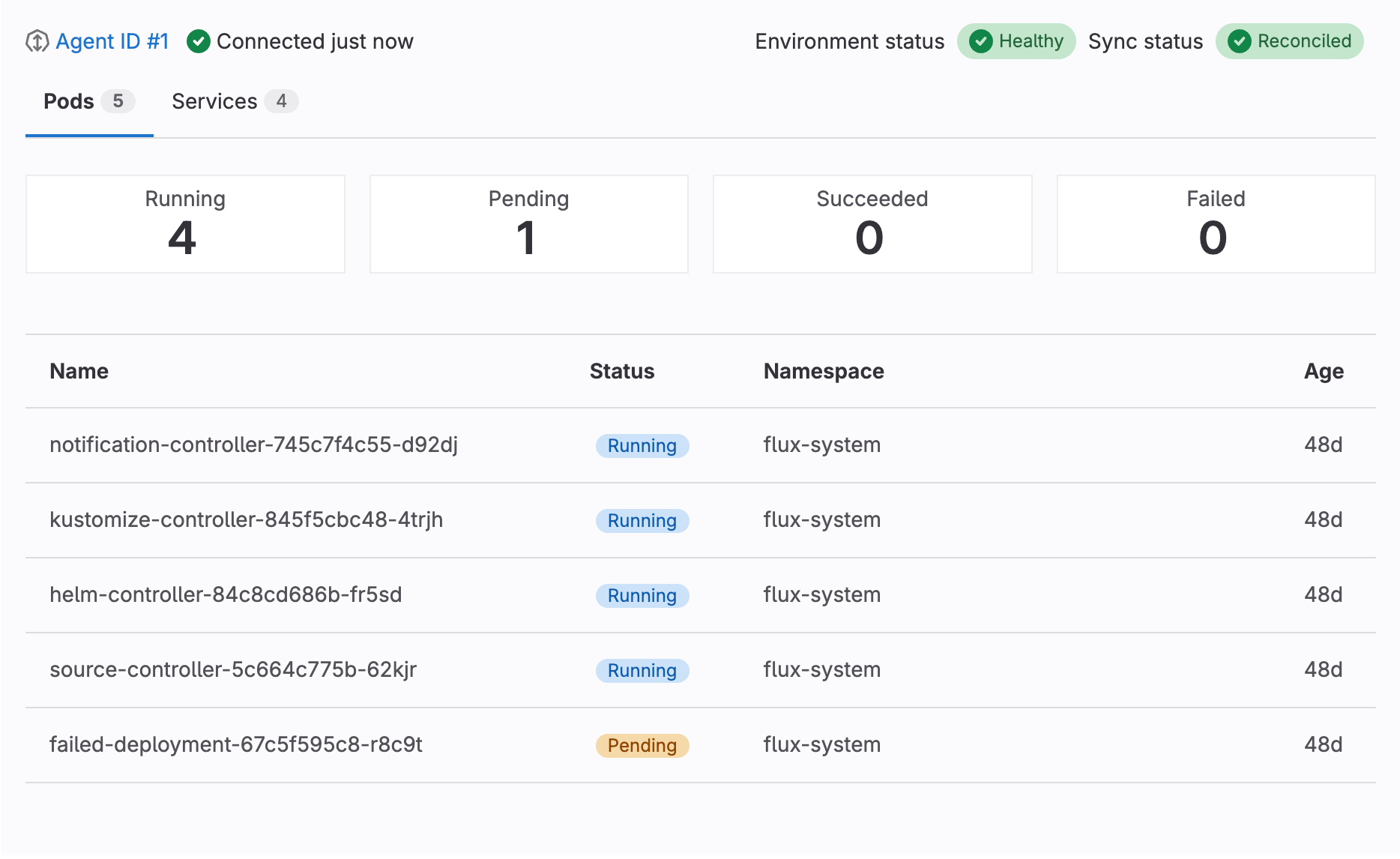Dashboard for Kubernetes
DETAILS: Tier: Free, Premium, Ultimate Offering: GitLab.com, Self-managed, GitLab Dedicated Status: Beta
- Introduced in GitLab 16.1, with flags named
environment_settings_to_graphql,kas_user_access,kas_user_access_project, andexpose_authorized_cluster_agents. This feature is in Beta.- Feature flag
environment_settings_to_graphqlremoved in GitLab 16.2.- Feature flags
kas_user_access,kas_user_access_project, andexpose_authorized_cluster_agentsremoved in GitLab 16.2.- Moved to the environment details page in 16.10.
Use the Dashboard for Kubernetes to understand the status of your clusters with an intuitive visual interface. The dashboard works with every connected Kubernetes cluster, whether you deployed them with CI/CD or GitOps.
Configure a dashboard
- Filtering resources by namespace introduced in GitLab 16.2 with a flag named
kubernetes_namespace_for_environment. Disabled by default.- Filtering resources by namespace enabled by default in GitLab 16.3. Feature flag
kubernetes_namespace_for_environmentremoved.- Selecting the related Flux resource introduced in GitLab 16.3 with a flag named
flux_resource_for_environment.- Selecting the related Flux resource generally available in GitLab 16.4. Feature flag
flux_resource_for_environmentremoved.
Configure a dashboard to use it for a given environment. You can configure dashboard for an environment that already exists, or add one when you create an environment.
Prerequisites:
- A GitLab agent for Kubernetes is configured and shared with the environment's project, or its parent group, using the
user_accesskeyword.
::Tabs
:::TabTitle The environment already exists
- On the left sidebar, select Search or go to and find your project.
- Select Operate > Environments.
- Select the environment to be associated with the agent for Kubernetes.
- Select Edit.
- Select a GitLab agent for Kubernetes.
- Optional. From the Kubernetes namespace dropdown list, select a namespace.
- Optional. From the Flux resource dropdown list, select a Flux resource.
- Select Save.
:::TabTitle The environment doesn't exist
- On the left sidebar, select Search or go to and find your project.
- Select Operate > Environments.
- Select New environment.
- Complete the Name field.
- Select a GitLab agent for Kubernetes.
- Optional. From the Kubernetes namespace dropdown list, select a namespace.
- Optional. From the Flux resource dropdown list, select a Flux resource.
- Select Save.
::EndTabs
View a dashboard
- Kubernetes watch API integration introduced in GitLab 16.6 with a flag named
k8s_watch_api. Disabled by default.- Kubernetes watch API integration enabled by default in GitLab 16.7.
View a dashboard to see the status of any connected clusters.
If the k8s_watch_api feature flag is enabled, the status of your
Kubernetes resources and Flux reconciliation updates in real time.
To view a configured dashboard:
- On the left sidebar, select Search or go to and find your project.
- Select Operate > Environments.
- Select the environment associated with the agent for Kubernetes.
- Select the Kubernetes overview tab.
Flux sync status
- Introduced in GitLab 16.3.
- Customizing the name of the Flux resource introduced in GitLab 16.3 with a flag named
flux_resource_for_environment.- Customizing the name of the Flux resource generally available in GitLab 16.4. Feature flag
flux_resource_for_environmentremoved.
You can review the sync status of your Flux deployments from a dashboard.
To display the deployment status, your dashboard must be able to retrieve the Kustomization and HelmRelease resources,
which requires a namespace to be configured for the environment.
GitLab searches the Kustomization and HelmRelease resources specified by the Flux resource dropdown list in the environment settings.
A dashboard displays one of the following status badges:
| Status | Description |
|---|---|
| Reconciled | The deployment successfully reconciled with its environment. |
| Reconciling | A reconciliation is in progress. |
| Stalled | A reconciliation is stuck because of an error that cannot be resolved without human intervention. |
| Failed | The deployment couldn't reconcile because of an unrecoverable error. |
| Unknown | The sync status of the deployment couldn't be retrieved. |
| Unavailable | The Kustomization or HelmRelease resource couldn't be retrieved. |
Troubleshooting
When working with the Dashboard for Kubernetes, you might encounter the following issues.
User cannot list resource in API group
You might get an error that states Error: services is forbidden: User "gitlab:user:<user-name>" cannot list resource "<resource-name>" in API group "" at the cluster scope.
This error happens when a user is not allowed to do the specified operation in the Kubernetes RBAC.
To resolve, check your RBAC configuration. If the RBAC is properly configured, contact your Kubernetes administrator.